How to Log out from Google Play Store in Android smartphone or tablet? We have asked us this question some time ago, when we wanted to log off from Google Play Store. After some searching on the Internet, we could see that this question is asked frequently and therefore we have described some methods to make it in this quick guide. Within a short time, Google Play Store has grown very strongly. Due to the popularity of Android, every day thousands of new users are added and use the app. Whether you are looking for a business app or a fun game, the play store pretty much offers everything. In addition to normal Android apps, you can also buy movies, books and stream music over the Google Play Store. An indispensable app that has caused the large circulation and popularity of Android. Now, we move on to the main questions and this is, how can I log out with from Google Play Store? There are several methods found in the internet and they do work.
How to sing out from Google Play Store?
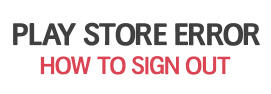
In Google Play, we have found no function to log out. For this reason, we were looking for another method to do this. We have found some tips and we have described these methods in the following paragraphs. If you have further information, refer to the how you can log out in Google Play Store, leave us a comment.
Contents
Method 1: Sign out using the Android settings
The first method we found is simple and you don’t need any additional software or apps. Also if you can find any button in the app, can you log out via the Android settings. If you want to do this, just follow the steps under this paragraph.
- Go to “Settings” and navigate to “Accounts & Sync”.
- Scroll down to your Google Account entry and tap on the three dots or open the menu.
- In the dropdown menu you will see a button “Remove Account”.
- After you removed your Google account from the settings, you’re sign out and ready to go. You can login again using the same way with a different or the same Google account.
Method 2: Use the “Logout” App
An Android developer has developed a useful app called logout. With this app you can log out quickly from many apps and accounts. These include not only apps like WhatsApp, Viber or Facebook, you can also logout from the Google Play Store with just one tap. If you don’t want to unlink your Google accounts from your smartphone, just for the Play Store sign out, this free app is a very good alternative.
These were all known methods. We hope this article has helped you a bit. If you know more methods, how to log out from Google Play Store, leave us a comment. This methods work on every Android smartphones or tablet like Samsung Galaxy S5, Galaxy S3, Note 3, Note 4, Nexus 5, Nexus 7, HTC One and so on.